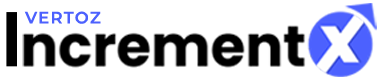Ad Unit Creation API
1. Website:
Method: POST
URL: https://api.incremntx.com/ip/addunit
add unit refers to ad placements in selected Website, Mobile App or Vast Site.
Following table describes the parameters that contains the requested JSON body:
Request Fields
| Parameters | Is Required | Description | Type |
| website | Yes |
Contains the ID of the Website. For example, website”: {“entry_id”: 1805 } This is site entry ID or site ID. |
object |
| productId | Yes |
Displays the product ID of the selected products. |
int |
| sizeMaster | Yes | Contains the list f the sizeMaster JSON object. | object |
Following table describes the parameters wrapped by the adUnit – sizeMaster object:
| Parameters | Is Required | Description | Type |
| entry_id | Yes | Includes the complete list of JSON objects which contain the size ID and ad type ID, for example, paged | int |
| adType | Yes | Holds the ad type ID for example, “adType”:{entry_id”:1} | object |
| adServeTypeId | Yes (Only in case of Header Bidding) | 3 | int |
Following table describes the parameters wrapped by the adUnit – sizeMaster object: Response
| Parameters | Type | Description |
| message | String |
Displays the success or error message for the operation performed by the users. |
| statusCode | int |
Displays the status code for the operation performed by the users.For example, it will display 200 for success and 406 for error. |
| data | object |
Stores the ID or entry ID of the size unit if the data object contains JSON. This ID can be used for unit updation of json: {“ids”: 6657, |
| “name”:”www.testincremntx1123.com_160_600″} |
Response Parameters
Example: Website
1. Request API:
https://api.incremntx.com/ip/addunit
Method: POST
|
Request: { |
Response:
| { “message”: ” 300 x 600 Unit is added successfully for selected Website”, “data”: { “id”: 0, “name”: “[ClientSite.com_300_600_0]”, “ids”: [ 45172 ] }, “statusCode”: 200 } |
Example: Website (Header Bidding)
| { “sizeMaster”: [{ “adServeTypeId”: 3, “entry_id”: 1, “adType”: { “entry_id”: 1 } }], “website”: { “entry_id”: 12753 }, “productId”: 1 }Response : Website (Header Bidding){ “message”: ” 160 x 600 Unit is added successfully for selected Website”, “data”: { “id”: 0, “name”: “[headerbiddingsizetest1.com_160_600_1]”, “ids”: [ 46543 ] }, “statusCode”: 200 } |
1. Request API:
Example: Mobile App
https://api.incremntx.com/ip/addunit
Method: POST
|
Request: { |
|
Response: { |
Example: Vast
1. Request API:
https://api.incremntx.com/ip/addunit
Method: POST
|
Request: { |
|
Response: { |
Update Website AdUnit
URL: https://api.incremntx.com/ip/updateunit
Method: POST
|
Request: { “entry_id”: 45172, “unitName”: “ClientSite.com_300_600_0”, “statusId”: 1 } |
|
Response: { “message”: “Ad Unit updated successfully.”, “statusCode”: 200 } |