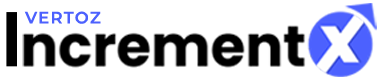Payment Settings
Accounting
Accounting provides the publishers with detailed information about the Payment Settings, Add Credit, Campaign Transactions, Site & App Transactions. Accounting describes the following four sections:
- Payment Settings
Payment Settings displays the details about the payment mode for the publishers. Payment Settings contains the following two options:
- Wire Transfer
Wire Transfer is a payment mode for the publishers. The publisher has to enter the mandatory fields: Beneficiary Name, Beneficiary Bank Name, Beneficiary Account Number, Beneficiary Swift Code, Beneficiary Address, Beneficiary Bank Address, Beneficiary ABA / Routing Number and Any other Instructions. 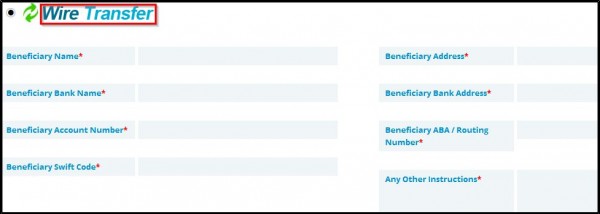 a. Enter the Beneficiary Name.b. Enter the Beneficiary Bank Name.c. Enter the Beneficiary Account Number.d. Enter the Beneficiary Swift Code.e. Enter the Beneficiary Address.f. Enter the Beneficiary Bank Address.g. Enter the Beneficiary ABA / Routing Number.h. Enter the Any Other Instructions.i. Click Submit.
a. Enter the Beneficiary Name.b. Enter the Beneficiary Bank Name.c. Enter the Beneficiary Account Number.d. Enter the Beneficiary Swift Code.e. Enter the Beneficiary Address.f. Enter the Beneficiary Bank Address.g. Enter the Beneficiary ABA / Routing Number.h. Enter the Any Other Instructions.i. Click Submit.
Following table describes the Wire Transfer details:
| Parameters | Description |
|
Beneficiary Name |
Represents the beneficiary name. |
| Beneficiary Bank Name |
Represents the beneficiary bank name. |
|
Beneficiary Account Number |
Represents the beneficiary account number. |
|
Beneficiary Swift Code |
Represents the beneficiary swift code. |
|
Beneficiary Address |
Represents the beneficiary address. |
|
Beneficiary Bank Address |
Represents the beneficiary bank address. |
| Beneficiary ABA / Routing Number | Represents the beneficiary ABA / Routing Number. An ABA routing transit number is a sequential nine digit code, used by banks in the United States, that appears at the bottom of negotiable instruments such as cheques to identify the financial institution on which it was drawn. |
| Any Other Instructions | Represents the any other instructions to be specified. |
- PayPal
PayPal is a payment mode for the publishers. The publisher has to enter the PayPal details.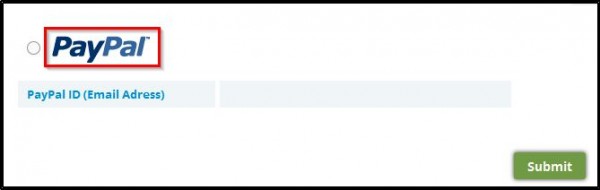 a. Enter the PayPal ID (Email Address).b. Click Submit.
a. Enter the PayPal ID (Email Address).b. Click Submit.
- Add Credit
To access Add Credit, click Add Credit.
- Campaign Transactions
To access Campaign Transactions, click Campaign Transactions.
- Site & App Transaction
Publishers can view the Payout details in the Site & Apps Transactions as shown in the following figure:
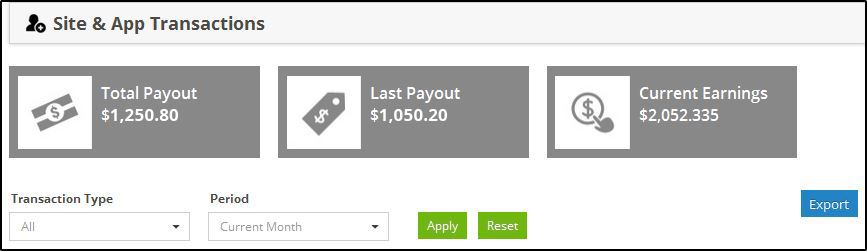
Payout displays the Total Payout, Last Payout, and Current Earnings.
Following table describes the payout details:
| Parameters | Description |
|
Total Payout |
Represents the total payout. |
| Last Payout |
Represents the last payout. |
|
Current Earnings |
Represents the current earnings. |