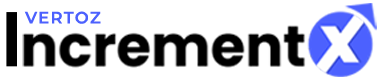Ads.txt – Implementation Guide
This document outlines the significance,purpose and acts as guide to implement Ads.txt for your IncrementX account.
1) What is Ads.txt?
Ads.txt is a simple, flexible, and secure method for publishers and distributors to declare who is authorized to sell their inventory, improving transparency for programmatic buyers.
Ads.txt supports transparent programmatic digital media transactions and can remove the financial incentive from selling counterfeit and misrepresented media. Ads.txt can only be posted to a domain by a publisher’s webmaster, making it valid and authentic. As a text file, ads.txt is easy to update, making it flexible. The data required to populate the file is readily available in the OpenRTB protocol, making it simple to gather and target. And because publishers sell their inventory through a variety of sales channels, ads.txt supports the following types of supplier relationships:
- Domain owners who sell on exchanges through their own accounts
- Networks and sales houses who programmatically sell on behalf of domain owners
- Content syndication partnerships where multiple authorized sellers represent the same inventory
2) How does Ads.txt work?
Ads.txt works by creating a publicly accessible record of authorized digital sellers for publisher inventory that programmatic buyers can index and reference if they wish to purchase inventory from authorized sellers. First, participating publishers must post their list of authorized sellers to their domain. Programmatic buyers can then crawl the web for publisher ads.txt files to create a list of authorized sellers for each participating publisher. Then programmatic buyers can create a filter to match their ads.txt list against the data provided in the OpenRTB bid request.
Example: Example.com publishes ads.txt on their web server listing three exchanges as authorized to sell their inventory, including Example.com’s seller account IDs within each of those exchanges.
http://example.com/ads.txt:
#, , ,
greenadexchange.com, 12345, DIRECT, 8728b7e97e589da4
blueadexchange.com, 4536, DIRECT, 8728b7e97e589da4
silverssp.com, 9675, RESELLER, 8728b7e97e589da4
Note – IncrementX’s TAG-ID: 8728b7e97e589da4
A buyer receiving a bid request claiming to be example.com can verify if the exchange and Publisher’s Account ID matches the authorized sellers listed in example.com/ads.txt file.
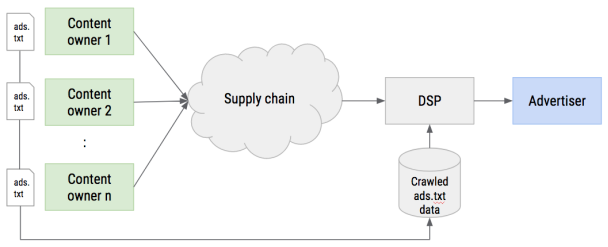
3) What you need to do now?
The implementation of Ads.txt is easy and simple. You can find detailed guidelines on the IAB site, and for adding your IncrementX account, kindly refer to the instructions below.
4) How to implement Ads.txt for your IncrementX account?
1) Get your IncrementX Network ID
You can find your Network ID in your IncrementX dashboard account. If you have any
trouble locating your number, please reach out to your IncrementX Account Manager.
2) Add the following lines to your Ads.txt file
- For direct (owned & operated) properties:
IncrementX.com
, [Account ID in IncrementX], DIRECT, 8728b7e97e589da4
- For a certified reseller of publisher properties:
IncrementX.com
, [Account ID in IncrementX], RESELLER, 8728b7e97e589da4
Feel free to contact your Account Manager at IncrementX for any additional assistance.
Your team at IncrementX