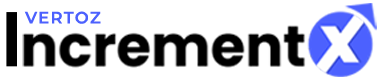Tags
Tags
1. Click Ad Unit Management. The List of Ad Units will be displayed.
2. In the Action field, click Tags icon as shown in the following figure:
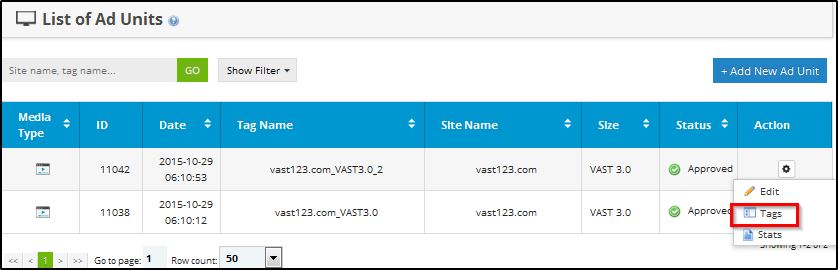
Following table describes the list of ad units:
| Parameters | Description |
|
Media Type |
Represents the media type of the ad unit. There are four types of media type: Website, Mobile Web, Mobile App and VAST. |
| ID |
Represents the unique Id of the ad unit. |
|
Date |
Represents the date and time of the ad unit. |
|
Tag Name |
Represents the tag name of the ad unit. |
|
Site Name |
Represents the site name of the ad unit. |
|
Size |
Represents the size of the ad unit. |
|
Status |
Represents the status of the ad unit. There are five types of status: Approved, Hold, Rejected, Suspended and Under Review. |
|
Action |
Performs the action on the ad unit. There are three types of actions: Edit, Tags and Stats. |
The Tag Information window is displayed as shown in the following figure:
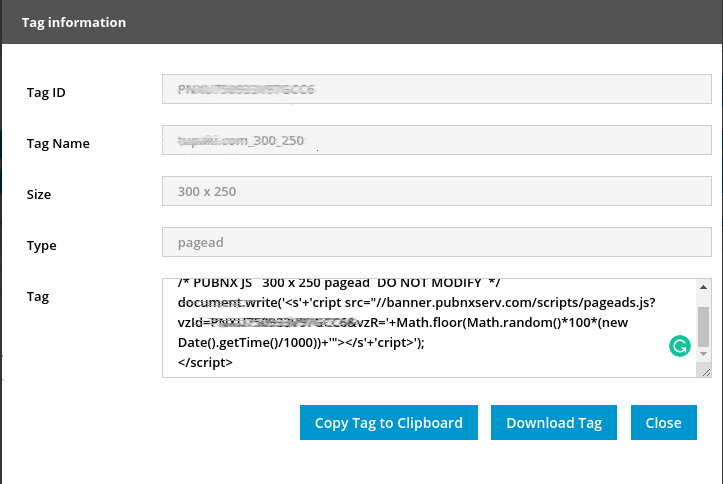
Following table describes the Tag details:
| Parameters | Description |
|
Tag ID |
Represents the Tag Id. |
| Tag Name |
Represents the Tag name. |
|
Size |
Represents the size of the Tag. |
|
Type |
Represents type of the tag. |
|
Tag |
Represents the tag script. |
3. Copy the Tag and paste into your site and then you can check your ad on the site.4. The ad will be displayed.
Following types of tags are used in IncrementX:
Banner
Display Banner have tags in JavaScript format. JavaScript is a preferred format and will provide better results for domain detection and higher eCPM.
JavaScript Example:
|
/* IncrementX JS 300 x 250 pagead DO NOT MODIFY */ document.write(‘
|
Following are the parameters supported in IncrementX:
| Parameters | Description |
|
pnxId |
Represents the placement Id of ad unit. |
| adHeight |
Represents the height of the ad. |
|
adWidth |
Represents the width of the ad. |
|
pnxR |
Represents the IncrementX random generator for cache busting. |