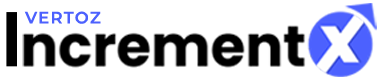Sign Up for Publishers
In order to Monetize with IncrementX, as a Publisher, you can create a New Acount by Signing Up, which can be done in 2 ways :
Either by clicking on the Getting Started or by Clicking on the Sign Up option on the top right corner of the page, both of the options are highlighted in the following figure:
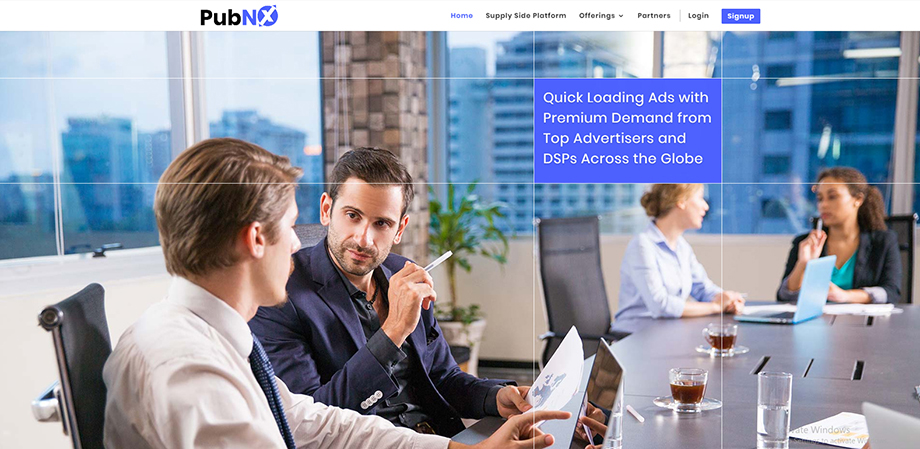
If you click on Sign Up, the following window will be displayed, choose Publishers:
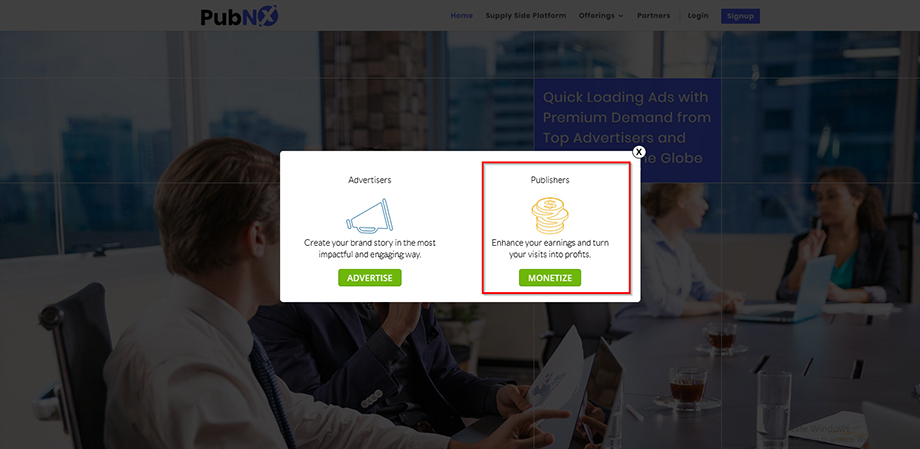
If you click on Getting Started, this following window will be displayed for you to fill up the Sign Up details-
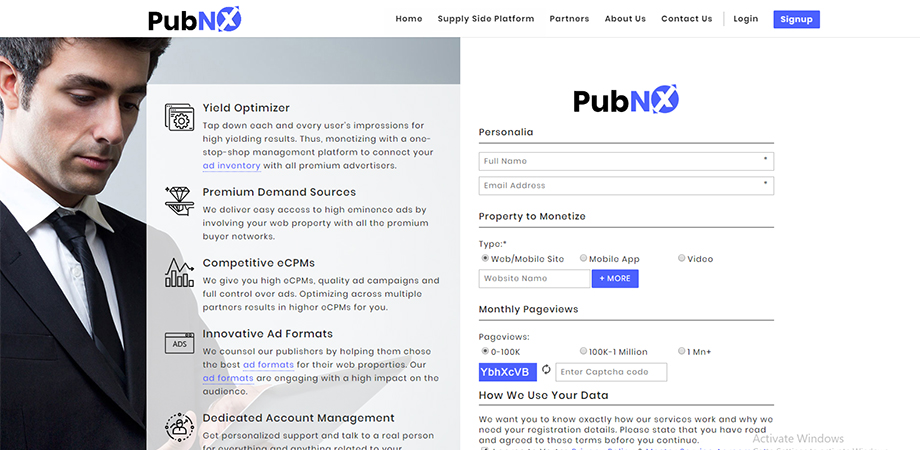
- After clicking on Get Started, select Publisher as the mode for Sign Up, and the page as shown in the following figure will be displayed:
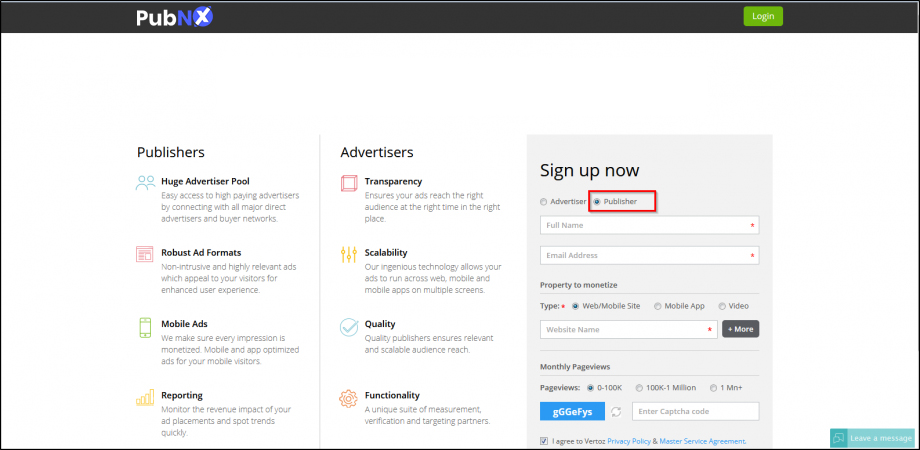
2. Enter the full name of the Publisher.
3. Enter a valid Email id of the Publisher.
4. Select the Property that you wish to Monetize, with IncrementX, whether it is:
- Web/Mobile Site
- Mobile App
- Video
For Web/Mobile Site
-
Select the Web/Mobile Site radio button.
-
Enter the Website Name.
-
To add more Websites, click+More.
For Mobile App
-
Select the Mobile App radio button.
-
Select the App type, there are two types: iOS and Android.
-
Enter the App Name.
-
To add more Websites, click+More.
For Video
-
Select the Video radio button.
-
Enter the Video URL.
-
To add more Websites, click+More.
5. Enter the name of the Website, in the field provided.
6. Select the Monthly Page views, whether:
- 0-100K
- 100K- 1 Million
- 1 Mn+
7. Enter the Captcha code in the field provided.
8. After going through the terms & conditions thoroughly, select the I agree, (terms & conditions) checkbox.
9. Click on Sign Up, and the following window will be displayed:
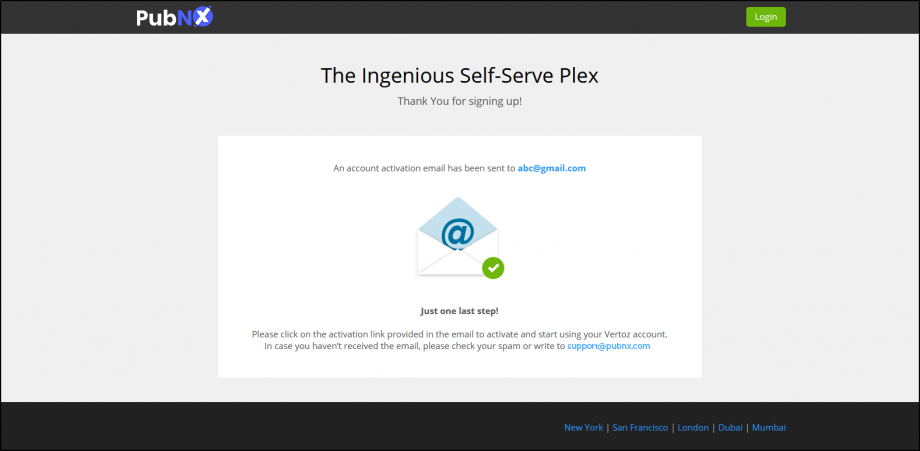
The Thank You for signing up! page is displayed. And an account activation mail is sent to the publishers on their email address.
After completing the above process, the Publisher now has to go to the email id that he provided for registering himself as a Publisher with IncrementX, and verify the link by clicking the verification link that he received in his email ID.
In case the you forget your Password at any given point, you can easily retrieve your password by clicking on the Forgot Password icon as shown in the following figure:
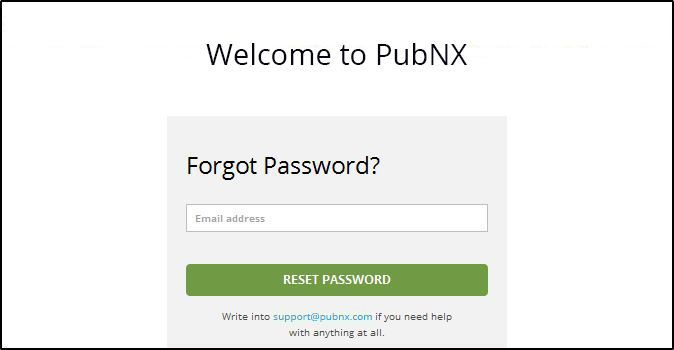
The Publisher will receive a Password reset link in his email id registered with IncrementX, after which he can follow the instructions provided in the mail in order to reset his passowrd and replace it with a new one.
After successfully registering yourself using the Sign Up, you can access the app or site by logging in and choosing from the various services available to monetize with IncrementX.