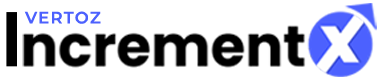How to add Header Bidding Sites/ Ad Units
Implementing Header Bidding
Following steps describes the working of header bidding in IncrementX console:
1. Click Sites & Apps Management. The List of Site & Apps is displayed.
2. Click Add New Site & App.
3. Click Header Bidding tab.
Following figure describes the Header Bidding tab:
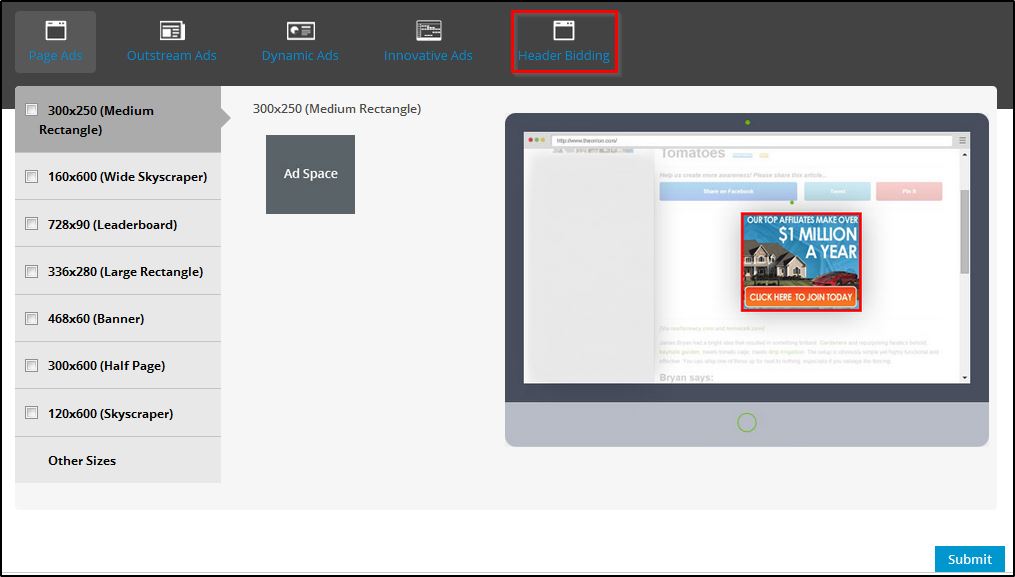
4. Click Page Ads. Following figure displays the Ad Space available sizes:
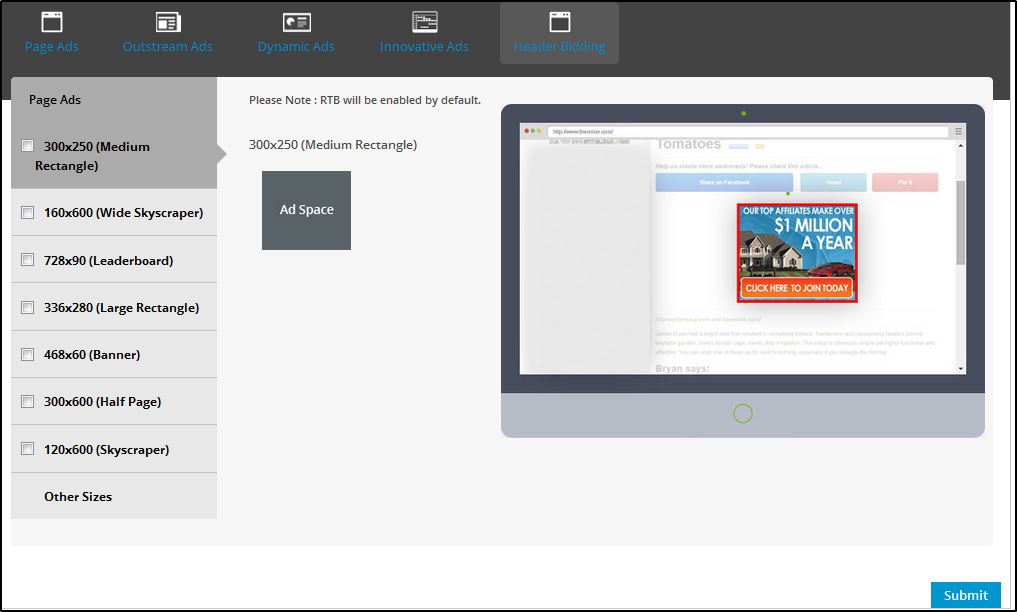
The Page Ads contains the Ad space sizes such as 300×250 (Medium Rectangle), 160×600 (Wide Skyscraper), 728×90 (Leaderboard), 336×280 (Large Rectangle), 468×60 (Banner), 300×600 (Half Page), 120×600 (Skyscraper) and Other Sizes.
5. Select the Page Ad Space sizes check boxes.
6. Click Submit. The site will be added in the List of Sites & App Management.
7. To see the report, click Reports.
8. Click Site & App Report.
9. You can also add the header bidding details by using the Ad Unit Management. Following steps describes the working of header bidding.
10. Click Ad Unit Management. The List of Ad Units is displayed. The mandatory fields are Select Client, Select Site & App, Type, Floor Price, Unit CPM Amount and Comment as shown in the following figure:
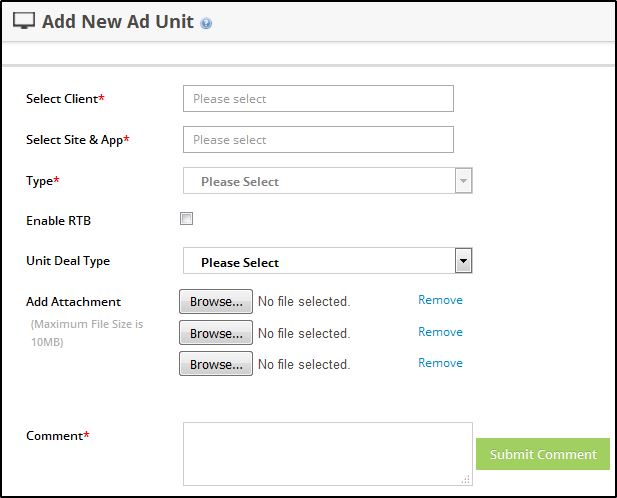
11. Select the client from the Select Client drop-down list box.
12. Select the site & app from the Select Site & App drop-down list box.
13. Select the type from the Type drop-down list box.
14. To enable the RTB, select the Enable RTB check box.
15. Enter the Floor Price.
16. Select the unit deal type from the Unit Deal Type drop-down list box. There are two unit deal types: Fixed CPM and Rev Share.
17. Select the Fixed CPM from the drop-down list box.
18. Enter the Unit CPM Amount.
19. To add attachment, click Browse.
Note: Maximum file size is 10 MB.
20. Enter the Comment.
21. Click Submit Comment. The Comment added successfully message box is displayed.
22. Click Header Bidding tab.
Following figure describes the Header Bidding tab:
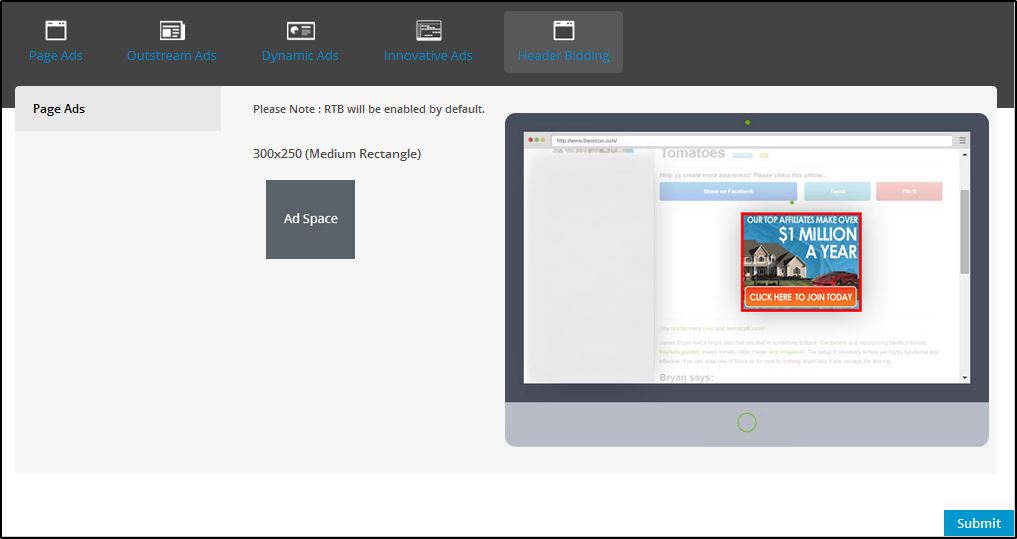
23. Click Page Ads. Following figure displays the Ad Space available sizes:
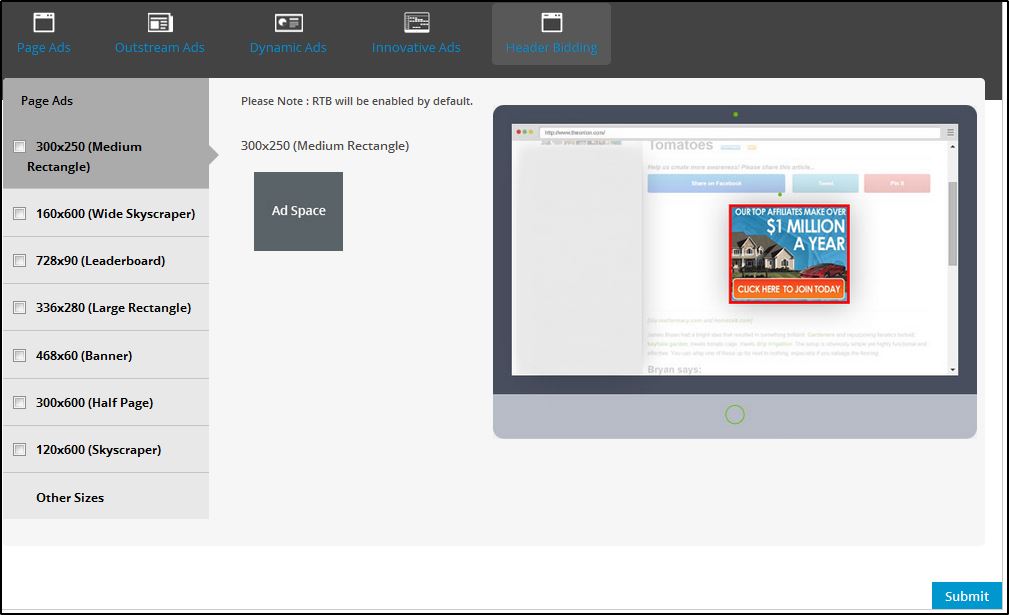
The Page Ads contains the Ad space sizes such as 300×250 (Medium Rectangle), 160×600 (Wide Skyscraper), 728×90 (Leaderboard), 336×280 (Large Rectangle), 468×60 (Banner), 300×600 (Half Page), 120×600 (Skyscraper) and Other Sizes.
24. Select the Page Ad Space sizes check box.
25. Click Submit. The site will be added in the List of Ad Units.