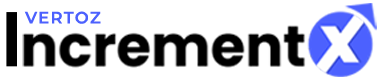Add New Ad Unit
After successfully adding Site & Apps, the Publisher can now start Adding New Ad Units by performing these simple steps:
- Click on Ad Unit Management, from the Sites & Apps menu as highlighted in the figure below.
- Click on +Add New Ad Unit.
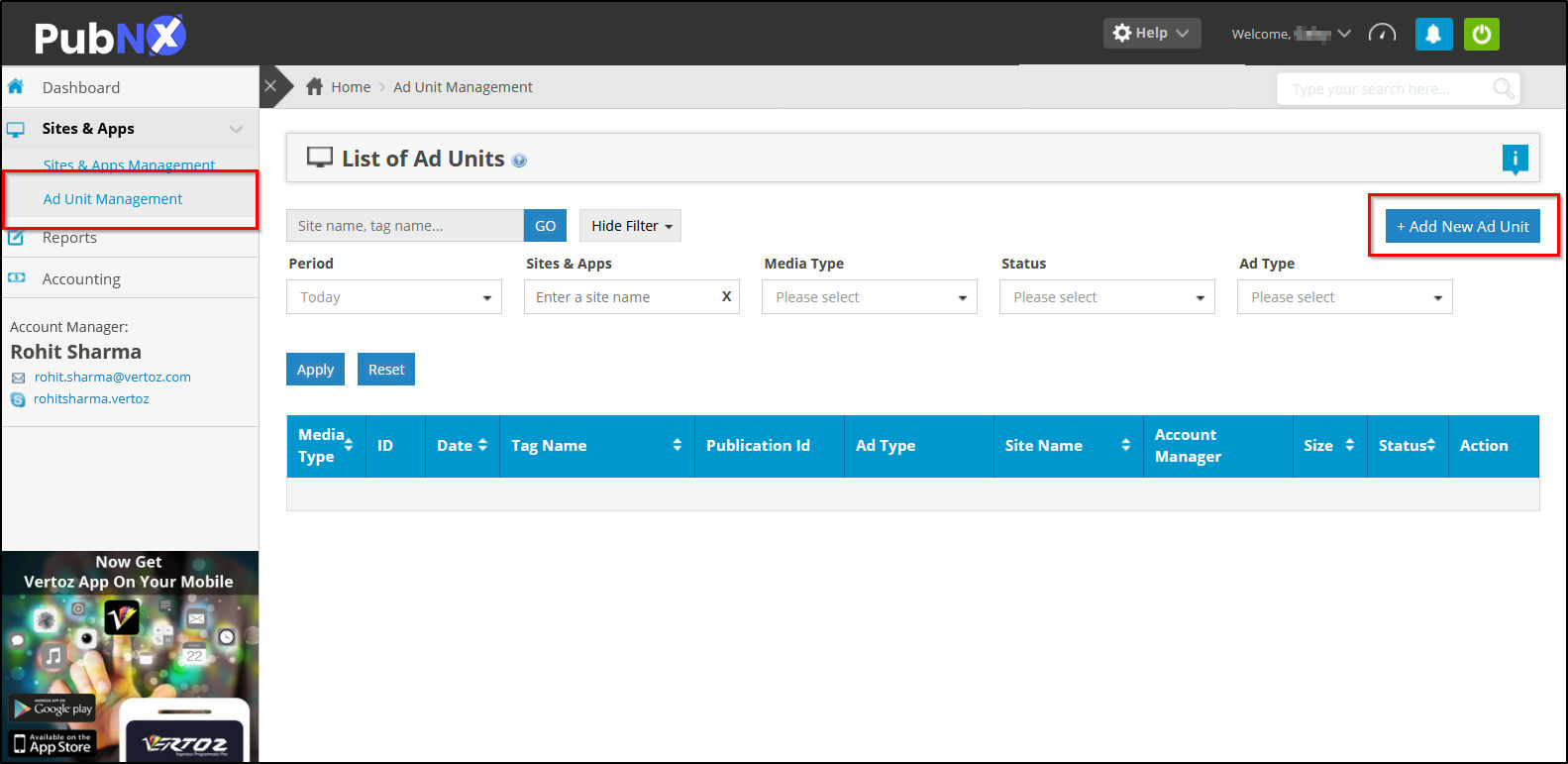
Once you have clicked on +Add New Ad Unit, the following window will be displayed:
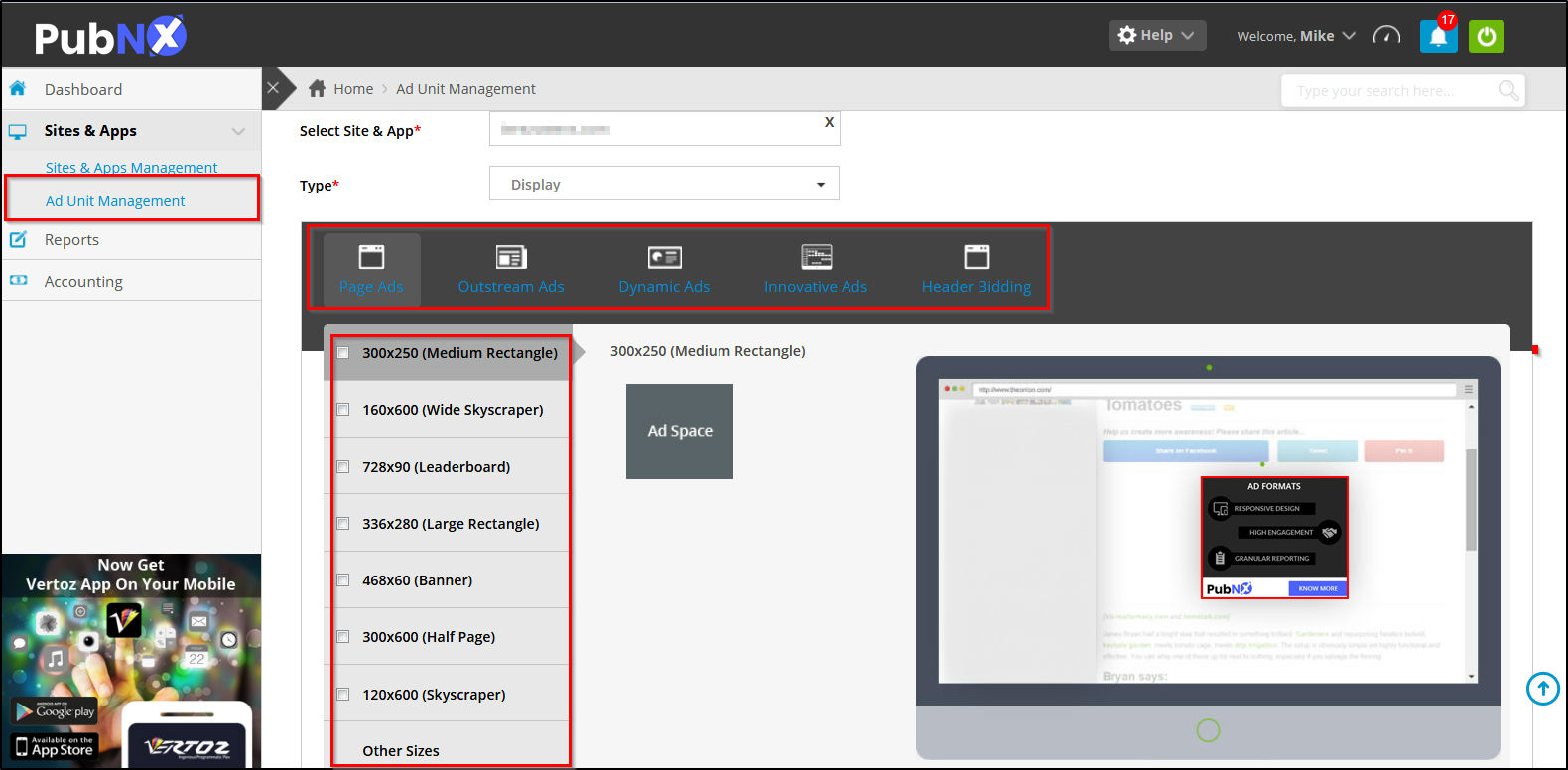
- Enter the Name of the Site in the field provided.
- From the Type drop-down menu, select the type.
- A preview section is displayed where you can view the example of the Ad that will be displayed as per your selections.
- Choose the Type of Ad, which can be either:
- Page Ads
- Outstream Ads
- Dynamic Ads
- Innovative Ads
- Header Bidding
5. Select the Dimension of the Ad which can be one of the folllowing:
- 300×250 (medium rectangle)
- 160×600(wide skyscraper)
- 728×90(leaderboard)
- 336×280(large rectangle)
- 468×60(Banner)
- 300×600(half page)
- 120×600(Skyscraper)
- Other Sizes, to explore more.
6. After having made the necessary selections, click on Submit.
“The Ad Unit is added successfully with Ad Space size” message is displayed.
The newly created Ad Unit will appear in the List of Ad Units page.