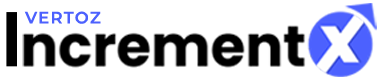Adding Ad Units
Adding New Ad Unit
1. To add a new ad unit, on the right side of the page, click Add New Ad Unit.
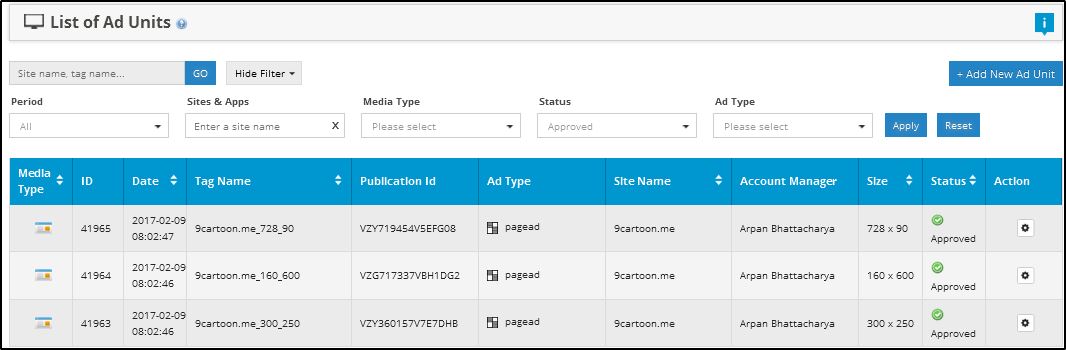
Following table describes the list of ad units:
| Parameters | Description |
|
Media Type |
Represents the media type of the ad unit. There are four types of media type: Website, Mobile Web, Mobile App and VAST. |
| ID |
Represents the unique Id of the ad unit. |
|
Date |
Represents the date and time of the ad unit. |
|
Tag Name |
Represents the tag name of the ad unit. |
|
Publication Id |
Represents the publication Id of the ad unit. |
|
Ad Type |
Represents the type of ad of the ad unit. |
|
Site Name |
Represents the site name of the ad unit. |
|
Account Manager |
Represents the account manager of the publisher. |
|
Size |
Represents the size of the ad unit. |
|
Status |
Represents the status of the ad unit. There are five types of status: Approved, Hold, Rejected, Suspended and Under Review. |
|
Action |
Performs the action on the ad unit. There are three types of actions: Edit, Tags and Stats. |
It will display the Add New Ad Unit page. The mandatory fields are Select Site & App, Type and Ad Space.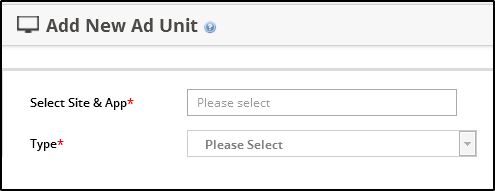
The Add New Ad Unit page contains the following details:
1. Select the Select Site & App drop-down list box. If the publisher selects the Website then the Type option will automatically change for the Website options.
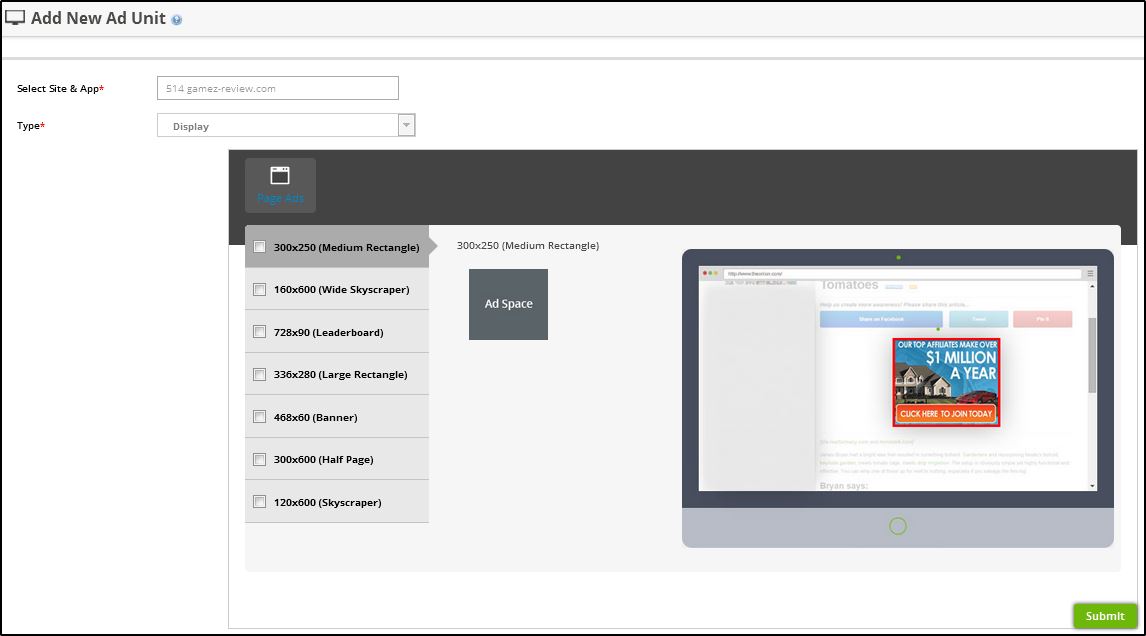
2. The Page Ads tab displays the Most Popular Sizes: 300×250(Medium Rectangle), 160×600(Wide Skyscraper), 728×90(Leaderboard), 336×280(Large Rectangle), 468×60(Banner), 300×600(Half Page), and 120×600(Skyscraper).
3. Select the Ad Space size check box for the Page Ads.
4. Click Submit. The Ad Unit is added successfully with Ad Space size message is displayed. The newly created Ad Unit will appear in the List of Ad Units page.