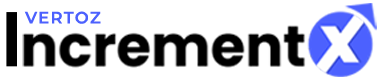Story Ads Flow
Here there are 3 sections
- Create Story
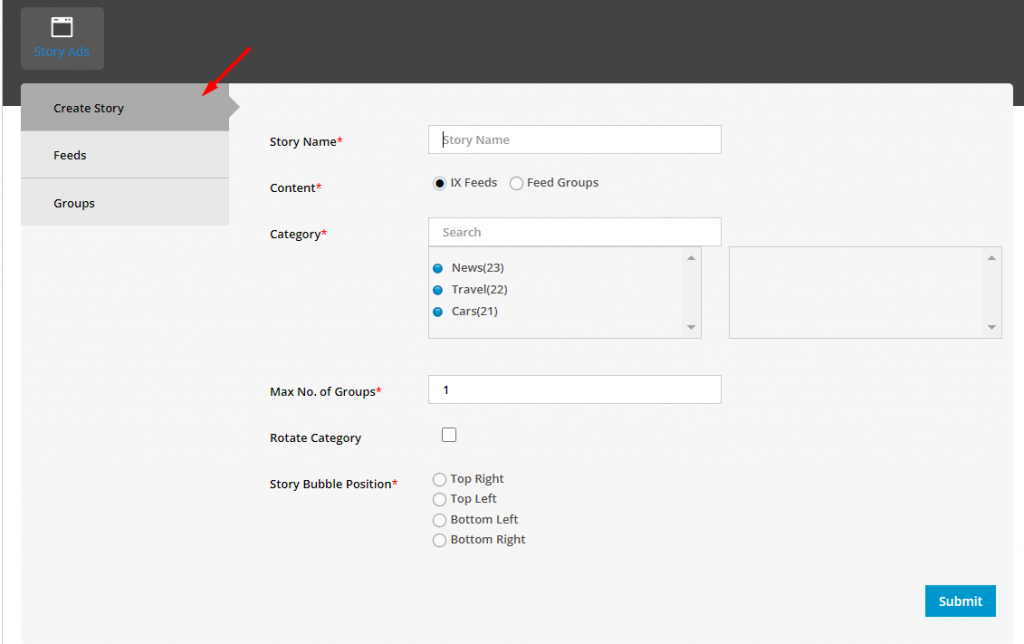
1. Give the story a name.
2. Choose content (IX Feeds and Feed Groups)
3. IX Feed: The client can use the default IncrementX feed if they don’t have their own feed.
4. Feed Groups: If clients have their own RSS feed they can convert the feeds to stories while creating feed groups and attaching feeds to them.
5. Max No. of Groups: You can set the limit to showcase the group in a story bubble.
6. Rotate Category: To rotate the group category in the story bubble
7. Story bubble position: You can set the alignment on the story bubble
- Feeds
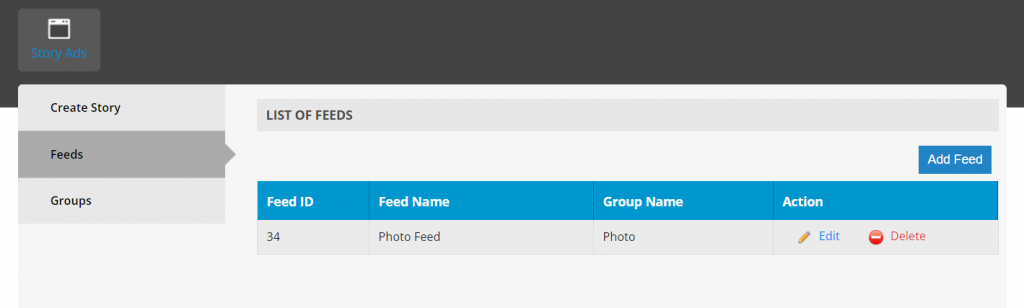
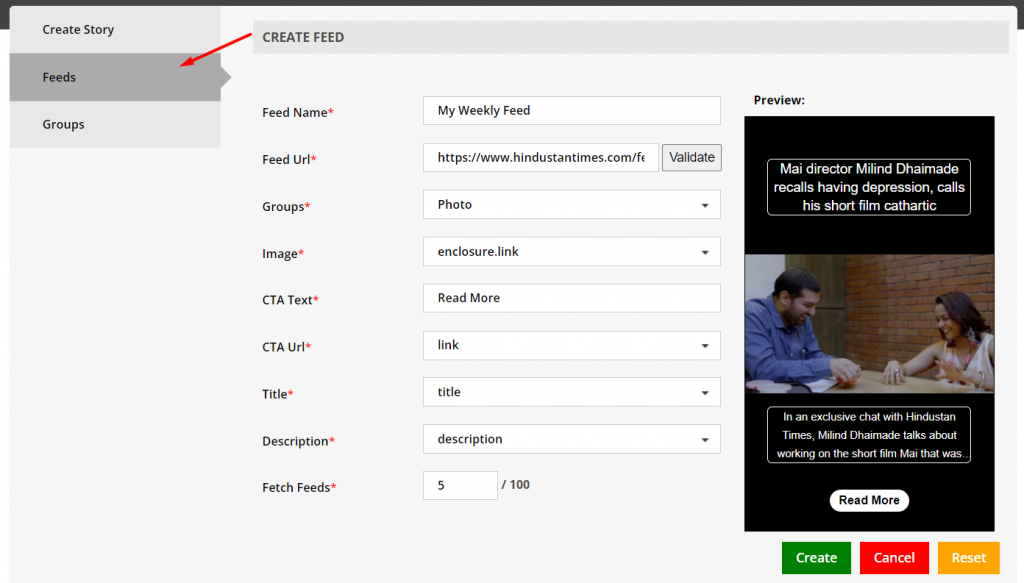
- To add a new feed, go to the “Ad Feed” section (make sure the group is added)
- In the feed name, give a feed name.
- In the feed URL, enter the XML RSS feed URL and click on validate (it will enable the preview right-hand side), e.g.: https://www.hindustantimes.com/feeds/rss/entertainment/rssfeed.xml
- Select the group to link the feed with the respective group/category
- In Image: Select each section from the dropdown and see if the preview image is getting rendered or not. In this example, “enclosure.Link” fetches the image
- In CTA Text, enter any of the text that will redirect to the link of the respective page/article. In the example, the entered text is “Read More.”
- CTA Url: Select the “Link” section from the dropdown; this will create “href” in the “Read More” text
- Title: In this, select the title from the dropdown
- Description: Select “Description” from the dropdown
- Fetch feeds: Enter a number, eg: if you need 5 feeds to display, enter 5
3. Groups
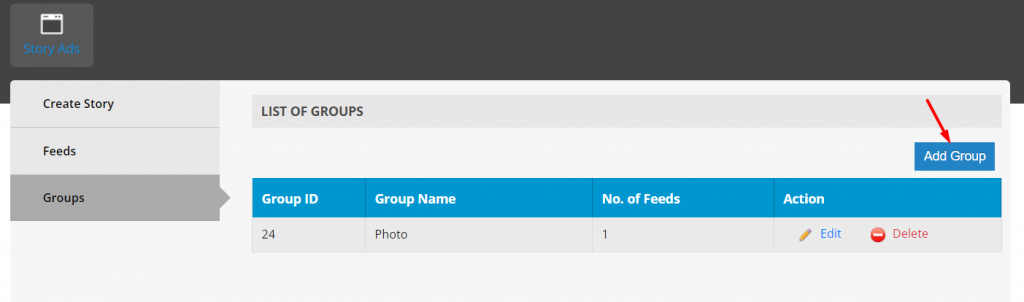
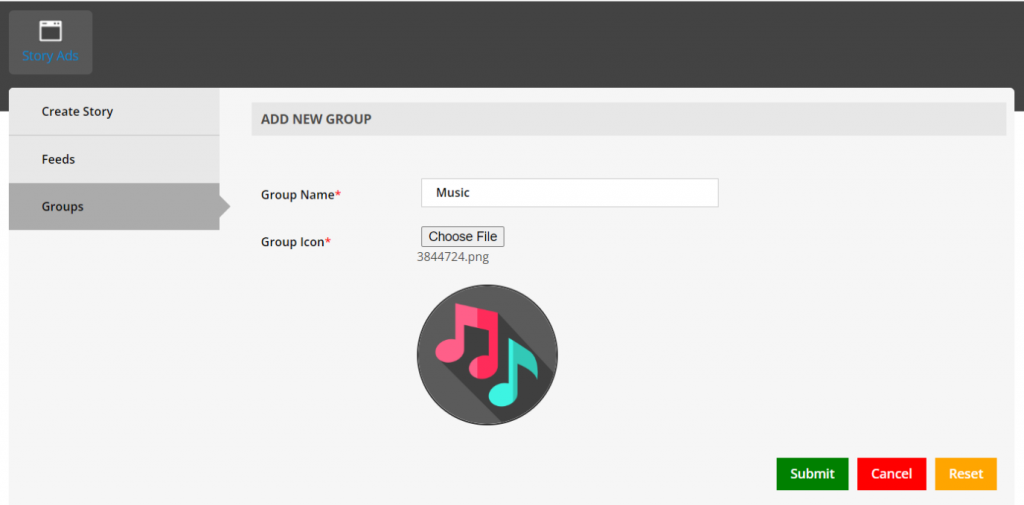
- Give a group name and upload the group icon rounded format
- This group name and icon will be visible in the Story bubble popup.
After creating the story, you can pull the tags from the Ad unit management page.
Tag Example
<script type=“text/javascript” src=“//banner.incrementxserv.com/scripts/pageads.js?vzId=IX-ST-F729882V331180&vzR=”></script>
In the Tags “IX-ST” indicates that the tag is for story ads
Demand Mapping
- Go to optimization > Mapping > Search for the ad unit using the placement ID.
- RTB, Prebid Server, and Remote JS (waterfall) demand can be mapped
Please note that in RTB and Prebid Server demand Mapping, the Default size will be 300 x 250, followed by below backup sizes
Supporting/Backup Sizes
- 160 x 600
- 336 x 280
- 120 x 600
- 200 x 200
- 250 x 250
- 300 x 50
- 320 x 50
For RTB partners, the request will be sent to them for 300 x 250 + Backup Sizes; which ever size gives the highest bid price will be winning the slot.
Demo Page https://textfeed.howgeneric.com/Externalstory.html
Example
Story Bubble (left top position)
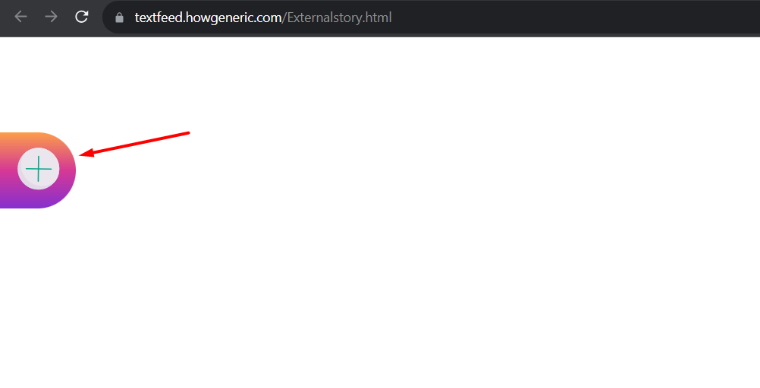
Story Bubble (When Expanded)
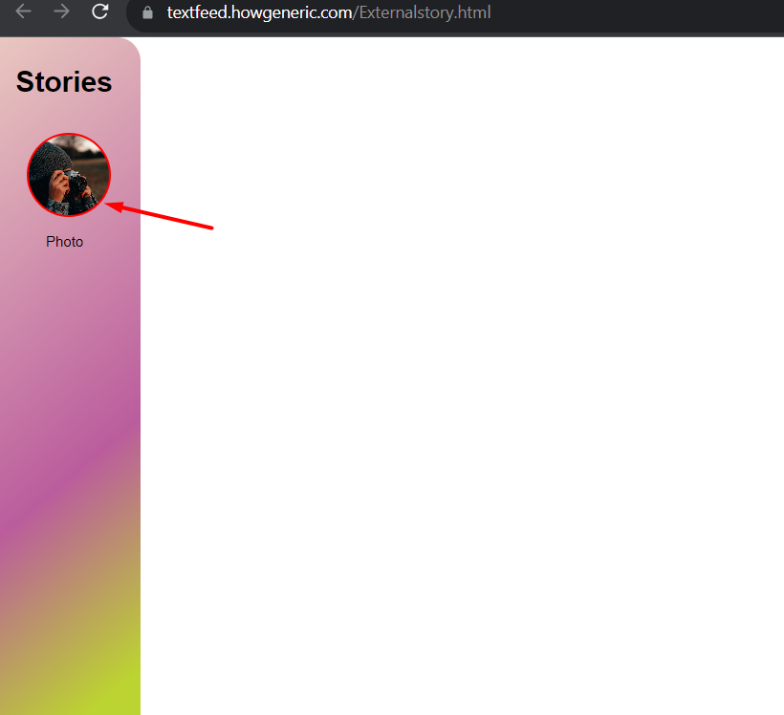
When expanded, it will show the respective group icon and name, which are selected while generating Story ad unit.
While clicking on group icon
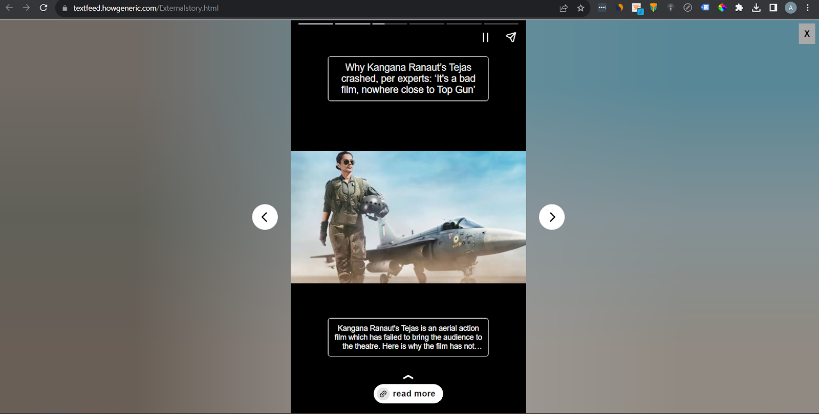
It will show list of feeds which are mapped within this group
Ads in Story